Help/How-To
Logging into Artist/Venue Account
If you are a RETURNING venue/artist (since 2024), login at: https://app.artprize.org/ using the email address and password from when you set up your venue/artist account.
Once logged in, you will be able to see your artist/venue information from the previous year(s).
You can now:
⚫ Update venue/artist profile information:
•VENUES: Click venue name on the left sidebar. Click 'Edit Profile' to make changes.
•ARTISTS: Click your name on the left sidebar. Click 'Edit Profile' to make changes.
⚫ Add a NEW venue/entry for the current years' event:
•VENUES: If you are adding a new organization you will be managing for ArtPrize, click '+ Create Venue' to get started. If you are NOT adding a new venue for the current year, see below on how to participate.
•ARTISTS: Click 'Submit 2025 Entry' on the left sidebar OR click 'Add Entry' in your artist profile to get started.
⚫ To participate in ArtPrize for the current year:
•VENUES: Click 'Pay Now' on the red banner to pay the registration fee for the venue you wish to participate in the current years' event.
•ARTISTS: Create your entry profile (see above) for the current years' event. After submission, either pay at that payment portal right away OR you can also click 'Pay Now' on the red banner to pay the registration fee for your entry at a later time.
Make sure you pay your registration fee before the deadline for participation.
Note: After you've submitted your payment, you should see a 'payment processed' screen if your payment was successful. However, it may take a few moments to register in your artist/venue dashboard. If you've submitted your payment but your dashboard is still showing your entry/venue as NOT PAID, try logging out of your dashboard, clearing your cache (see below) and logging back in.
Having trouble?...
SOLUTION: Were you a previously registered artist/venue from 2024? If you DID NOT participate in 2024 (i.e. you have not participated in ArtPrize before and/or participated BEFORE 2024), you will have to create a new account.)
SOLUTION: Returning Artist/Venue? Make sure you are using the email address you have previously registered to login. You will get an 'invalid login credentials' error message if the email address is not currently registered.
SOLUTION: Returning Artist/Venue? Make sure you are on the login page, and not trying to create a new account with an already registered email address. If your email address is already registered, you will NOT get a confirmation email if you try to re-register it. Go to the login page and try resetting your password.
(Find directions on how to reset your password below!)SOLUTION: Still can't login? Try clearing your cache.
(Find directions on how to do this under 'Edits & Updates' below!)SOLUTION: If you've forgotten which email address you used to register or are still having trouble logging in, reach out to support@artprize.org and we will be more than happy to help.
Resetting Password
Go to the Artist/Venue Portal page and click 'Forgot Password?'
Enter your email address and click the 'RESET PASSWORD' button.
Check your email for a message from ArtPrize Portal called 'Reset Your Password'.
Click the "RESET PASSWORD' button in the email.
Follow the link and enter your new password.
Having trouble?
HELP: I don't see the reset email in my inbox.
SOLUTION: Check your spam folder.HELP: When I click the 'RESET PASSWORD' button in my email, the link goes to a '404 PAGE NOT FOUND' page.
SOLUTION: The password reset link is only good for 24 hours, and will only work the first time you click the link. Go back to the Artprize Artist/Venue Portal and resend the 'Reset Password' to your email.HELP: It's still not working.
CHECK: Make sure you are opening the newest email you received (Tip: Delete your old 'reset password' email before sending the new one to avoid confusion.)
Make sure you are sending your email and opening it within 24 hours to reset your password.HELP: I still can't get into my account.
SOLUTION: Reach out directly to us at support@artprize.org and we can help you.
Edits & Updates
HOW DO I EDIT MY VENUE/ENTRY?
On a computer:
Log in to your Artist/Venue portal.
On the left hand sidebar, click the name of your Venue/Entry.
Click 'Edit Profile' on the bottom left of the dashboard.
Make any needed updates and changes.
Make sure you click 'Save Profile' after you've made your edits.
On a phone:
Log in to your Artist/Venue portal.
Click the three lines on the top left of your dashboard to open the drop-down menu
Click the name of your Venue/Entry.
Click 'Edit Profile' on the bottom left of your Venue/Entry.
Make any needed updates and changes.
Make sure you click 'Save Profile' after you've made your edits.
MY EDITS AREN'T SHOWING UP IN THE DASHBOARD.
Sometimes, it take a moment for your edits to reflect correctly in the Artist/Venue Dashboard. If you've JUST made changes to your profile(s), wait a minute or two to see if they show up.
If they are still not showing up, try refreshing (reloading) your webpage to see if that helps.
Here's how:
🧭 Safari (Mac/iPhone/iPad)
On a Mac:
Click the reload arrow icon 🔁 near the address bar.
Or press Command (⌘) + R on your keyboard.
On an iPhone or iPad:
Tap the reload arrow icon 🔁 on the right side of the address bar.
🌐 Google Chrome
On a computer:
Click the reload icon 🔁 left of the address bar.
Or press Ctrl + R (Windows) or Command (⌘) + R (Mac).
On a phone/tablet:
Tap the 3 dots menu (usually top right).
Tap the 🔄 reload icon or “Reload.”
🔵 Microsoft Edge
On a computer:
Click the reload arrow icon 🔁 near the address bar.
Or press Ctrl + R (Windows) or Command + R (Mac).
On a phone:
Tap the 3 dots menu (bottom or top right).
Tap “Reload.”
🦊 Firefox
On a computer:
Click the circular arrow 🔁 in the toolbar.
Or press Ctrl + R (Windows) or Command + R (Mac).
On a phone:
Tap the 3 dots menu.
Choose “Reload.”
🔁 Pro Tip: Hard Refresh (for stubborn pages)
If a page doesn’t seem to fully update, try a “hard refresh” (forces it to reload everything).
Windows: Hold Ctrl + Shift, then press R.
Mac: Hold Shift + Command (⌘), then press R.
If updates are still not showing up, try the following:
Log out and log back into the Artist/Venue portal.
Clear your cache, and then log back into the Artist/Venue portal.
Here's how:
🌐 Google Chrome
On a computer:
Click the three dots in the top right.
Choose "Settings".
Click "Privacy and security" on the left.
Click "Clear browsing data".
Choose "Cached images and files" (you can uncheck everything else).
Click "Clear data".
On a phone:
Tap the three dots.
Tap "History" → then tap "Clear browsing data".
Choose "Cached images and files".
Tap "Clear data".
🧭 Safari
On a Mac:
Click Safari in the top left menu bar.
Click "Preferences" or "Settings".
Go to the "Privacy" tab.
Click "Manage Website Data…"
Click "Remove All", then "Remove Now".
On an iPhone/iPad:
Open the Settings app (the gray gear).
Scroll down and tap Safari.
Scroll down and tap "Clear History and Website Data".
Tap "Clear History and Data" to confirm.
🔵 Microsoft Edge
On a computer:
Click the three dots in the top right.
Choose "Settings".
Click "Privacy, search, and services" on the left.
Scroll to "Clear browsing data" and click "Choose what to clear".
Check "Cached images and files".
Click "Clear now".
On a phone:
Tap the three dots.
Tap "Settings", then "Privacy and security".
Tap "Clear browsing data".
Select "Cached images and files", then tap "Clear".
🦊 Firefox
On a computer:
Click the three lines in the top right.
Select "Settings".
Click "Privacy & Security".
Scroll to "Cookies and Site Data".
Click "Clear Data…"
Check "Cached Web Content", then click "Clear".
On a phone:
Tap the three lines or dots.
Go to "Settings", then "Delete browsing data".
Select "Cache", then tap "Delete browsing data".
Connections: Overview
OVERVIEW
Check out the brief video and steps below for a quick overview of how the connections process works:
Video not visible? Click here to watch.

Step 1: Browse Entries/Venues.🔎 Step 2: Send - and accept - connections requests. 🔃

Step 3: Email and discuss details with pending Connection(s). 📧 Step 4: VENUES - initiate hosting agreement with Artist(s). 📝

Step 5: Once hosting agreement is finalized, both Venue and Artist check 'signed hosting agreement' in the dashboard to complete the Connection process. 👍
Connections: Help and Hosting Agreements
SEARCHING FOR ARTISTS/VENUES:
On a computer:
From your dashboard, click 'Browse' in the sidebar or 'Browse All' in the main screen.
On a phone:
From your dashboard, click the three lines on the top left to open the drop-down menu.
Click 'Browse'.
--
From here, you can search all ArtPrize participants (Venues and Entries), just Venues, or just Entries.
(Both Venues and Artists can see these options, but Venues can only connect with Entries, and Artists can only connect with Venues).
Search/Filter:
Use the filter/search selection on the top left of your dashboard to help narrow your options:
Filter Entries by category. Filter Venues by available locations for artwork.
Sort both Entries and Venues alphabetically, oldest to newest, or newest to oldest (date registered).👉TIP: Use Ctrl +F on Windows OS or Command + F on MacOS to search by artist/venue or entry name.
👉TIP: Entries/Venues SHOULD open in a new tab for your review so you don't have to scroll back to where you left off.
If not, please follow the directions below:
On Windows computer:
✅ Right-click a link and choose “Open link in new tab” to open that link in a new tab without leaving the current page.
On MacOS:
✅ Right-click (or Control + click) a link and select “Open Link in New Tab.”On Android:
✅ Tap and hold the link.
In the pop-up menu, select “Open in new tab.”On iPhone:
✅ Tap and hold the link.
In Safari, choose “Open in New Tab” or “Open in Background” from the menu.In Chrome, select “Open in new tab.”
'LET'S CHAT' - CONTACTING ARTISTS/VENUES:
Once you've accepted a request from an artist/venue or an artist/venue has accepted your request to connect, clicking 'Let's Chat' will open directly to your default email client (like Outlook, Gmail, Apple Mail, etc.).
If you are having trouble or cannot access your preferred email client, the email address is also listed directly on the button: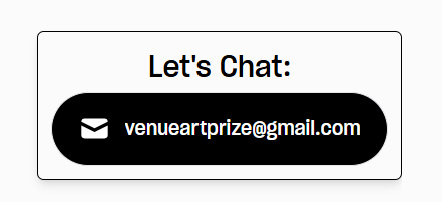
If you would like to set your web browser to open to a different email client (whichever one you typically use), you can do so by following the directions below:
✅ For Gmail (in Chrome browser)Open Gmail in Chrome.
Look for a diamond icon (🔷) in the browser address bar (top right).
Click it and choose:
“Allow” Gmail to open email links → Click Done.That’s it! Now email links will open in Gmail.
🔗 Full guide: Indeed: Make Gmail your default email handler in Chrome
✅ For Outlook (desktop app)
On Windows, open the Settings app.
Go to:
Apps → Default apps → Search for “Mail”.Change the default to Outlook.
Done! Now mail links open in Outlook.
🔗 Microsoft guide: Change default programs in Windows
✅ For Apple Mail (on Mac)
Open Apple Mail.
Go to the Mail menu → Settings → General tab.
Set Default email reader to Mail (or your choice).
You're all set.
🔗 Apple guide: Change default email reader on Mac
HOSTING AGREEMENTS:
Watch the video below for a quick overview of how to use our Hosting Agreement fillable form:
Venues, you should initiate this process.
Video not visible? Click here to watch.

VENUES: Find the hosting agreement fillable form linked in your dashboard (and below). Alternatively, you can utilize our PDF template to create your own form with your artists. 🔎
Fillable (VENUES START)
Follow the instructions and complete your portion of the form to automatically send it via email to your artist(s) to finalize.📝
Template (PDF)
Once both venue and artist have agreed upon terms and signed the hosting agreement, you'll be able to download the completed PDF for your records. 👍